What is: myHR
myHR is an online system for storing and managing human resource information, data and forms. It helps you effectively and efficiently manage your team.
Contents
Why is this important?
myHR has eliminated a lot of paperwork and manual processes. It gives you access to a wide range of workforce information and forms. Employees can access myHR to update personal details, to view their payslips and leave balance, to submit requests and to track the status of approvals.
Accessing myHR
- myHR is available to all staff and can be launched on Queensland Health computers. From the Integrated Workforce Management (IWFM) launch pad, simply click on the myHR icon.
- myHR can be accessed by visiting myHR.health.qld.gov.au on any device by entering your regular myHR credentials (person ID and password). Further direction can be found at myHR Self Service Portal Information.
- All Queensland Health employees have access to Employee Self Service in myHR.
- New employees can activate their myHR account by following the instructions in myHR.
- Managers are automatically given access to Manager Self Service and services relevant to their role.
- Employees in support functions such as Business Support, HR or Recruitment need to complete a User Access Request to access additional services required for their role.
User Access Request (UAR)
- If you need more access within myHR than what’s automatically given to someone in your position, you’ll need to lodge a UAR. There’s a link to the UAR under ‘Useful Links’. Contact MNmyHRSupport@health.qld.gov.au if you need help.
- Email the completed UAR to MNmyHRSupport@health.qld.gov.au for approval and processing.
What can I do in myHR?
Employees can use myHR to:
- maintain personal information
- view payslips
- submit requests
- manage forms.
Line managers can use myHR to access and/or manage:
- commencements
- employee movements
- establishment
- forms management
- leave
- separations
- team calendar
- reports
Training (eLearning)
There’s an extensive suite of training resources and information which you can access from the IWFM launch pad. Click on the ‘wheel’ for IWFM Customer Portal links.
Escalations and notifications in myHR
To make sure forms are submitted on time, escalation timeframes are built into forms. Employees and managers are notified of the progress of forms/requests at different stages of the process.
myHR terms
- ‘Business profiles’ – allow access to functions and activities relevant to a role. To access more than is available in Manager Self Service, you’ll need to submit a UAR.
- ‘Workflow/approval pathways’ – forms progress through approval pathways from initiator, to delegate, to other required positions and then to Payroll.
- ‘The myHR Dashboard’ – displays tiles that link to information specific to your team, or runs reports using selected criteria.
Tips for using myHR
- Know the band for your HR delegation and act within your delegation.
- Check your myHR inbox regularly for items you need to attend to and any actions you have to take.
- Avoid having multiple sessions of myHR open at the same time. This can cause conflicts.
myHR Business Support Services team
This team provides support for all aspects of myHR. They can be reached by phone or email. You can also arrange an individual or group appointment via MS Teams or face-to-face.
Essential Contacts
myHR Business Support Services team
Ph: 3506 2622
Email: MNmyHRSupport@health.qld.gov.au
QHEPS: myHR launch pad (health.qld.gov.au)
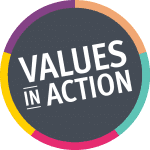
Updated June 2023